SGX-CA500 Update Manual
(Wi-Fi-Version)
Update the firmware of the SGX-CA500 (Hereafter, the "Cyclocomputer")
- Carry out the following steps in an area with good Wi-Fi reception.
- If the Cyclocomputer is connected to a PC through USB, please disconnect before proceeding.
- If the Cyclocomputer is currently logging data, turn off logging and save the log data before proceeding.。
- Before updating, charge the Cyclocomputer fully.
- When update is performed, all User Data is backed up automatically.
Update Procedure
Update the firmware according to the procedure below.
-
From the HOME screen, tap on the [Settings] icon.
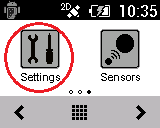
*If the Cyclometer is active, press the [MENU] button for a few seconds. The HOME screen will be shown.
-
Tap on [System] - [Firmware Update] - [Wi-Fi]
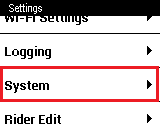

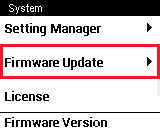

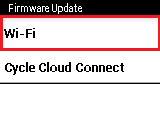
-
Tap on [Wi-Fi Settings]
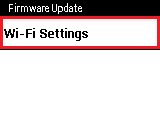 * If the following screen is shown...
* If the following screen is shown...If the following screen is shown, go to step 8.
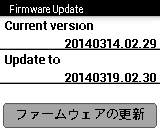
-
Add a check in the [Wi-Fi] box.
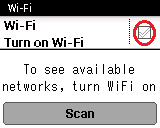
When Wi-Fi is activated, a list of usable access points is displayed.
If one of these is shown as being "Connected", go to step 7.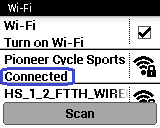
-
Tap on an access point to select it.
For example, to access the "Pioneer Cycle Sports" access point,
tap on [Pioneer Cycle Sports].
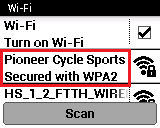
-
Input the password for the access point.
Tap on the section below to show a keyboard entry screen.
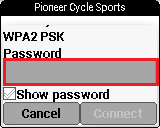
When input is finished, tap on Return (circled in red below).
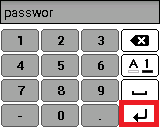
-
Confirm that Wi-Fi has been connected,
then press a long push on the [MENU] button.When Wi-Fi is connected, the circled area below shows "Connected".
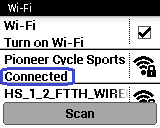
-
Confirm the firmware update version,
then tap on [Firmware Update].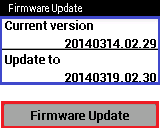
*If [Network error] is shown;This is shown if the Wi-Fi connection is disrupted.
Please retry in a location with a stronger Wi-Fi signal.
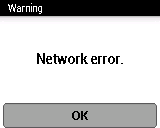
Confirm the License information and press on [Accept].
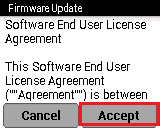
Confirm the content, then press [OK].
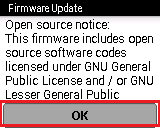
Please wait while the Cyclocomputer reboots.
The firmware is now updating.
Please do not operate the Cyclocomputer until it reboots.
The update may take up to 20-30 minutes in a FTTH environment.*If [Network error] is shown;This is shown if the Wi-Fi connection is disrupted.
Please retry in a location with a stronger Wi-Fi signal.
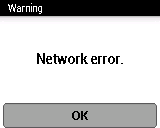
* If [Battery Level is low] is shown;The battery level is getting low. Please charge the Cyclocomputer.
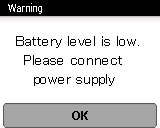
When charging begins, the following message is shown.
After a while, the firmware update starts again automatically.

* If [Please remove unnecessary data] is shown;Please delete unnecessary data from the Cyclocomputer and restart the firmaware update.
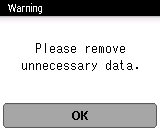
Check the firmware version
If the right most number of the firmware version is over 38,
the update is now complete.If the right most number of the firmware version is 37 or less,
it is necessary to restore your setting data after firmware update completion.
Please operate the following procedure 13 - 16.
※How to check the firmware versionFrom the HOME screen, tap on the [Settings] icon - [System].
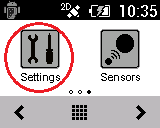

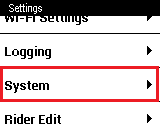
You will find the firmware version at the list.
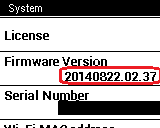
Press a long push on the [MENU] button.
When the Cyclocomputer restarts, the Cyclometer screen is shown,
so press a long push on the [MENU] button to show the HOME screen.
-
From the HOME screen, tap on the [Settings] icon.
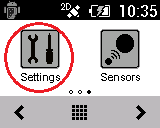
-
Tap on [System] - [Setting Manager] - [Restore].
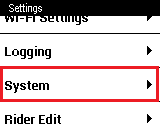

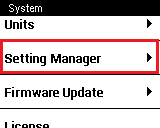

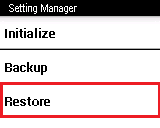
-
Tap on [OK].
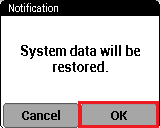
After a while, the Cyclocomputer will restart.
If the right most number of the firmware version is 37 or less, please do the following.
If it is over 38, you don't have to do the following.
The Firmware update is complete.